Each Yahoo! store currently has multiple URLs to get to identical pages (for example store.yahoo.com/accountname, shop.store.yahoo.com/accountname, stores.yahoo.com/accountname). These URLs serve different purposes for your store. If you search for your store using a search engine, you may see these different URLs appearing in the result pages. This may be a problem because the relevancy rankings are spread out among those URLs, whereas you may want to optimize the relevancy rankings to just one URL. This can also be a problem if the pages are viewed as duplicate content (two or more pages with identical content), which can lead to these pages being dropped from a search engine index.
The Domain Redirect Setting feature allows you to select a domain or hostname to which to permanently* redirect (301) all Yahoo! generated URLs. By default, all Yahoo! Store accounts will be set to "none" meaning no URLs will be redirected. By default, all Merchant Solutions stores will be set to redirect to the store.yourdomain.com/page.html where your domain represents the domain you selected at signup or upgrade to Yahoo! Merchant Solutions. You can choose to redirect all Yahoo!-generated URLs to any hostname or domain name listed on the Domain Management page or even to not redirect any URLs.
You can also choose to redirect all hostnames and domain to your selected domain so your non-www address (acme.com) points for example to your www domain (www.acme.com). This setting also redirects your index page (for example www.acme.com/index.html) to your selected redirect setting (for example www.acme.com). This allows you to have one url (also known as a canonical url) rather than multiple so search engine relevancy factors will accrue to one url rather than being spread out across multiple urls.
* The redirect is "permanent" according to the W3C status codes as the requested URL is designated by the server as "permanently moved" as opposed to found—temporarily moved (302). You can select a new redirect setting whenever you like. The setting itself is not permanent.
How will this affect my search ranking?
If you did not have a domain redirect setting previously, adding one may improve your search rankings if search engines were penalizing your site for duplicate content (multiple pages with identical content served from different URLs). Using a domain redirect will permanently redirect (301) visitors (or search engine crawlers) to any duplicate URLs to only one URL.
To select a Yahoo! Domain Redirect Setting:
- Sign in to your account.
- Click the "Store Manager" link.
- Click the "Domain Names" link (You may need to enter your security key to access this page).
- Select the Domain or Host name to which you wish to redirect from the menu appearing under Yahoo! Domain Redirect Setting (see A figure 1). Note: If you have a domain registered outside of Yahoo! which you wish to use for the domain redirect, you will need to add a hostname first.
- Select the checkbox to redirect all hostnames (recommended but optional--see B figure 1).
- Click the "Set Redirect" button. (A confirmation page appears showing the redirect setting you selected.)
- Do one of the following:
- Click "Go to Store Manager" if finished or…
- Click "Return to Domain Name Management" if you wish to change your setting.
Figure 1: Domain Name Management page showing redirect setting
If you own a domain registered outside of Yahoo!
If you own a domain for your store registered outside of Yahoo!, you will need to add your domain to the hostnames list. Once your domain appears in the hostname list, it will also be available for selection in the domain redirect setting drop down list. If your domain is registered through Yahoo! then your domain should automatically appear in the list.
To add a domain redirect for a domain registered outside of Yahoo!:
- Ensure you have a CNAME set up from your domain to Yahoo! such as
www.yourdomain.com IN CNAME stores.yahoo.net - From the Store Manager, click Domain Names in the Site Settings column.
- Click the "Add" link under Hostnames.
- Enter your domain name in the field and click Next.
- Confirm your ownership of the domain by typing "This is my domain" in the field provided at the bottom of the page and click Next.
- Review the information about setting a CNAME at your registrar and click Next again.
- View the Hostname you are creating and click Done.
- Click OK.
You will see your hostname listed in the Hostnames section and your hostname will now also appear in the Domain Redirect Setting drop-down list. You can then select that hostname as your default domain redirect setting.
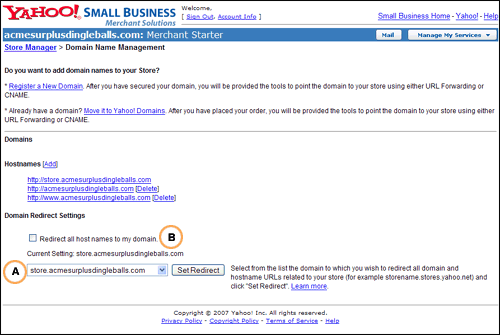
0 comments:
Post a Comment